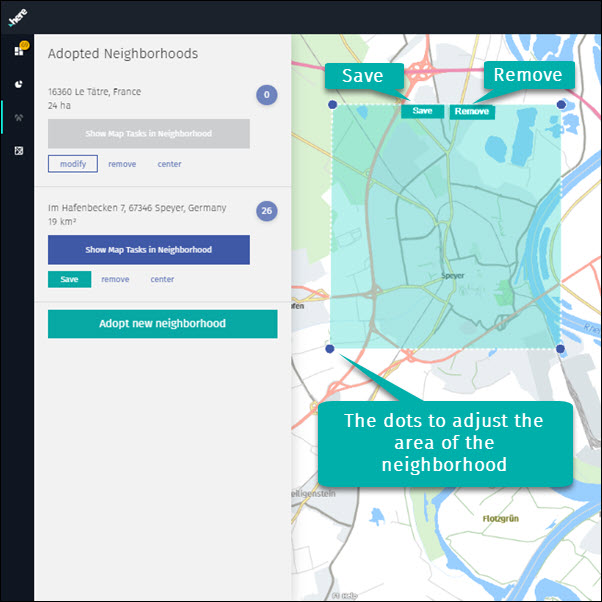Your adopted neighborhoods
1 Adopted neighborhoods panel
Adopt new neighborhood section could be found on the black left bar (Service bar). It is used to mark a zone that will be adopted, which means that you will receive notifications (as map alerts) to review the updates in this area.
Note: The notifications will be received via email only if you accepted to receive notifications by email from Here. This option can be activated in your email settings on this platform.
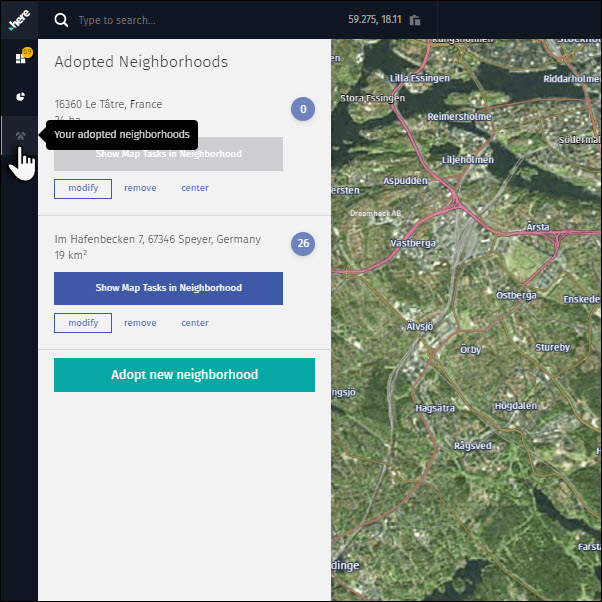
1.1 The map alerts icon
Next to each neighborhood, the number of notifications of pending editions (map alerts) in the adopted neighborhood will be displayed.
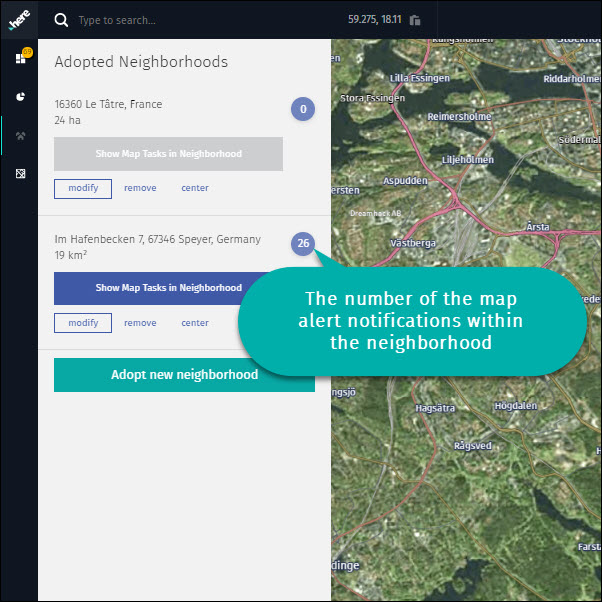
1.2 Modify
The button “modify” allows the adjustment of the the adopted area. Once the area is changed, “save” and “remove” buttons will be active in this window.
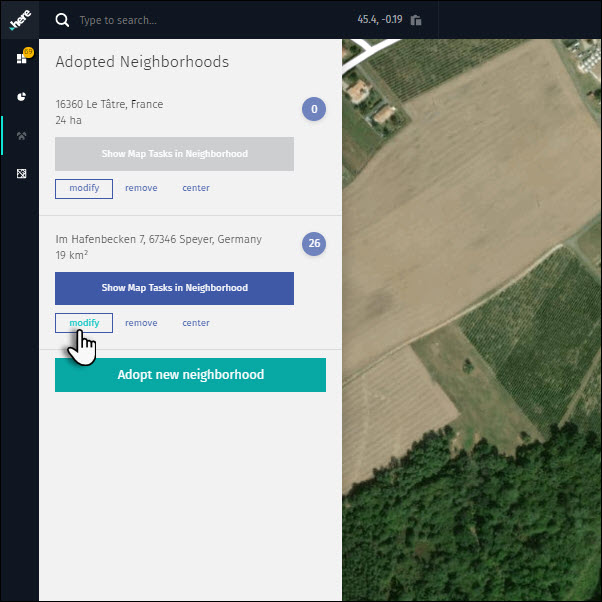
1.3 Remove
In case you want to remove an adopted area from the main panel, you can press the “remove” button. You might need to refresh the window in order to see the change.
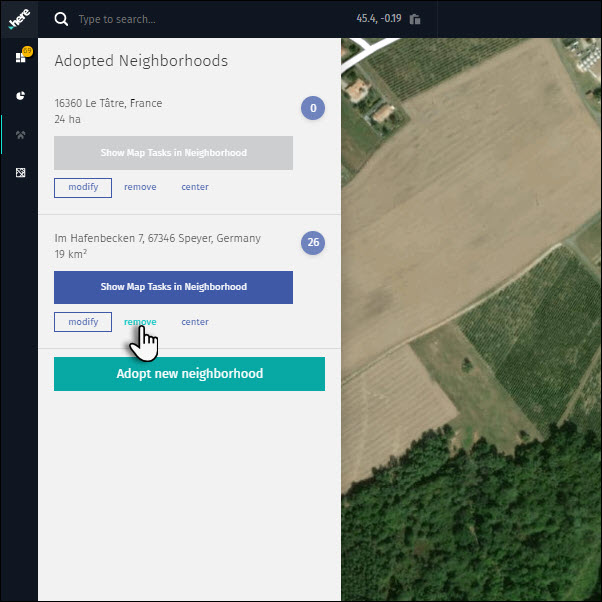
1.4 Save
Save any change made in the adopted area by pressing the “Save” button.
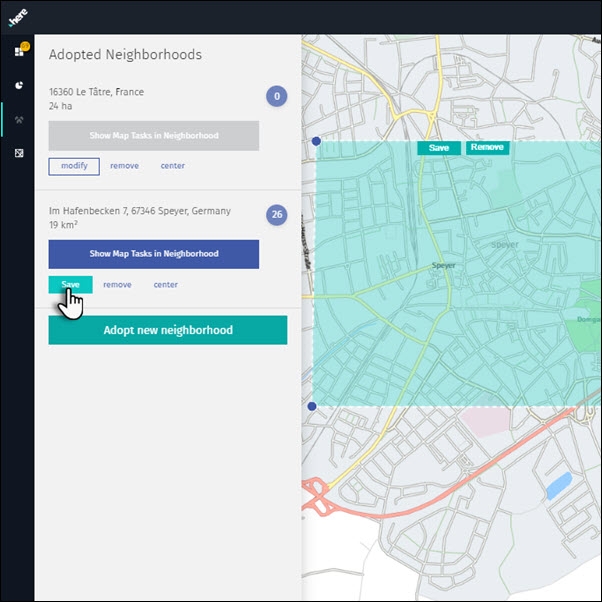
1.5 Center
The “center” button allows to center the map on the adopted area.
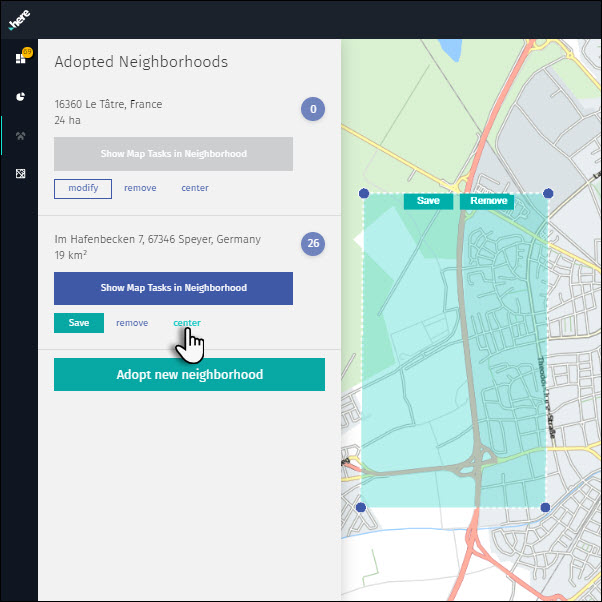
2 Adopt a new neighborhood
Press the “Adopt new neighborhood” button. This will create a pre-defined rectangle on the map, with certain extent. This rectangle can be adjusted to the area of interest, by dragging the blue dots that are in the corners of the rectangle. This rectangle covers the area to be adopted. Once the area is modified, you have to used the button “Save” or “Remove”, to save or delete the changes made, either on top of the area, either in the left panel.