Road attributes – 2 Road name
Road name and language code
Road names and route numbers should be entered according to the street sign in reality.
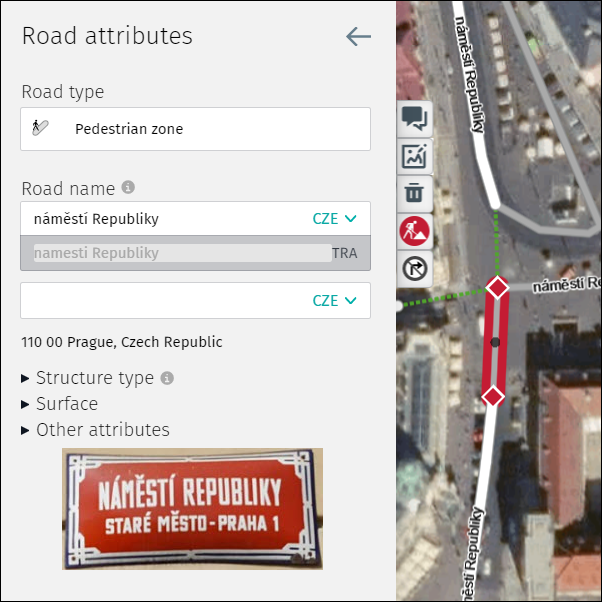
How to add road names/route numbers:
1) Use a separate text field for each road name and/or route number.
- After entering a name a new text field will open automatically, to allow adding an alternative or additional name or route number.
- A maximum of four text fields can be used.
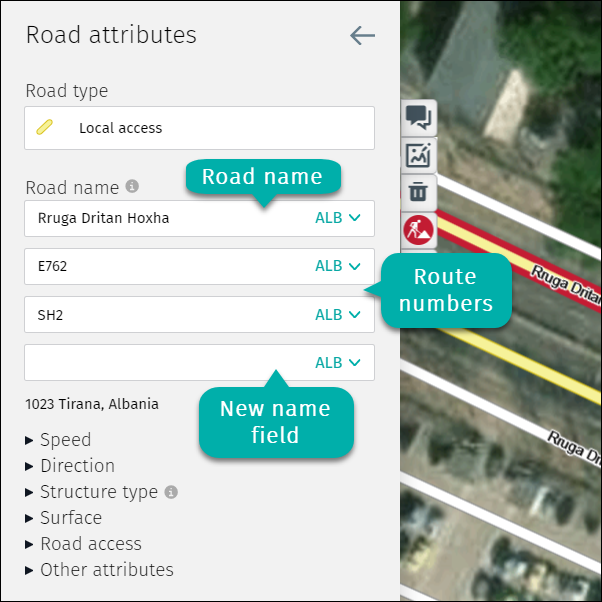
2) The language code field appears at the end of the text field.
- In countries with one language the language code is set automatically.
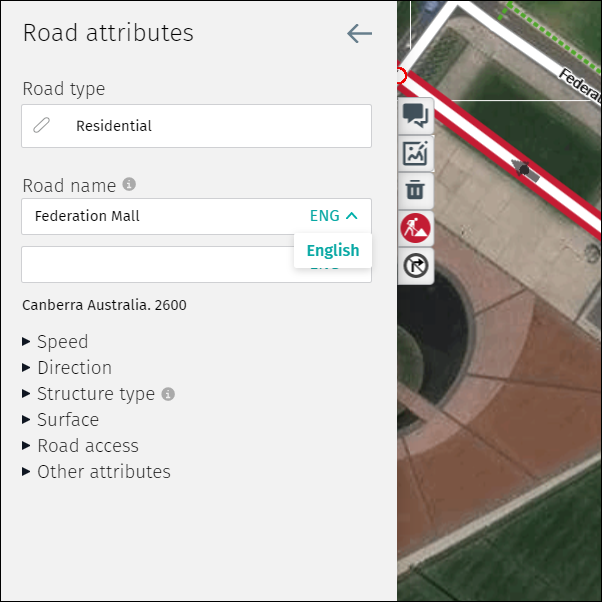
- In countries with multiple languages, choose the language of the road name by clicking the drop-down list.
- For route numbers, use the official language of the region/province/area.
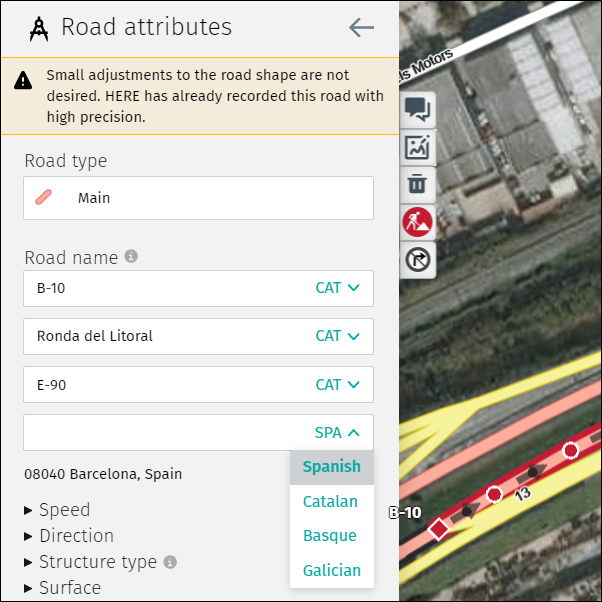
- In countries using languages with non-Latin characters, an additional transcription is needed.
- If the transcription already exists then the name field displays but it is greyed out and not editable.
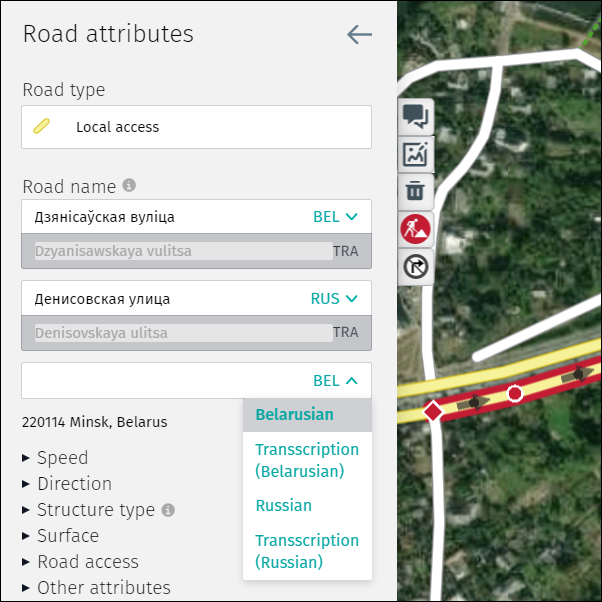
Note:
- Changes to existing road names/route numbers are monitored closely because, in most cases, they have been verified by internal experts and validations.
- When changing an existing road name, ensure you use the name posted on the official sign in reality (not slang).
- Do not enter multiple road names/route numbers in one text field.
- Do not enter other information in the road name text fields (e.g. postal codes, house numbers)