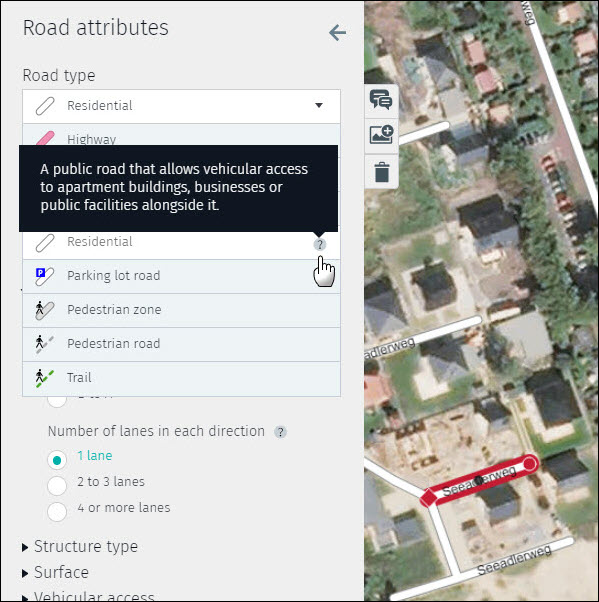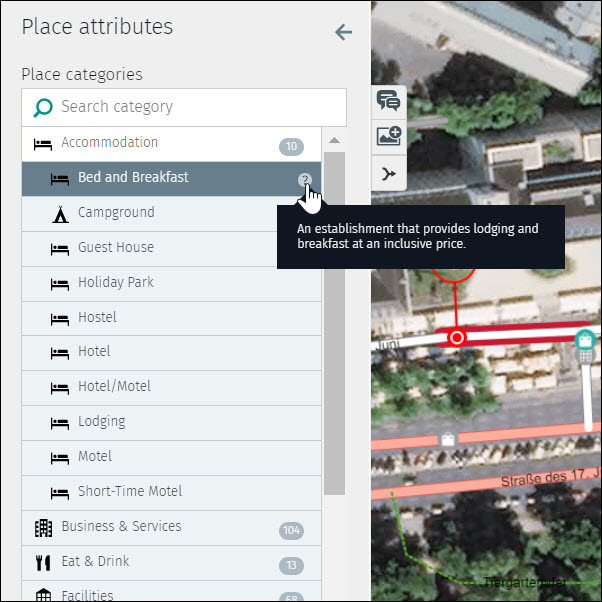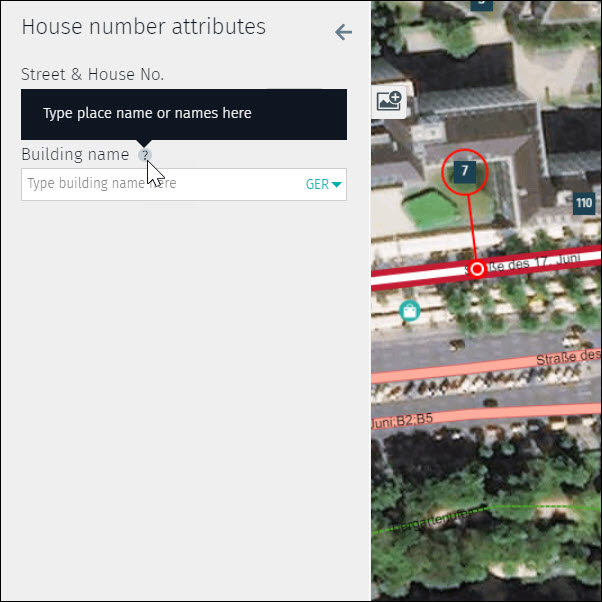Tips and tricks
1 Keyboard shortcuts
Map Creator offers keyboard shortcuts to aid efficient editing.
1.1 Refresh screen
- If your screen freezes because of a system performance issue, hit “F5” on your keyboard to refresh.
1.2 Transparency change
- In areas dense with icons, it can be difficult to see the underlying satellite imagery or map features. Change the transparency of the icons by holding “Ctrl + Alt” and pressing the “+” and “-” buttons.
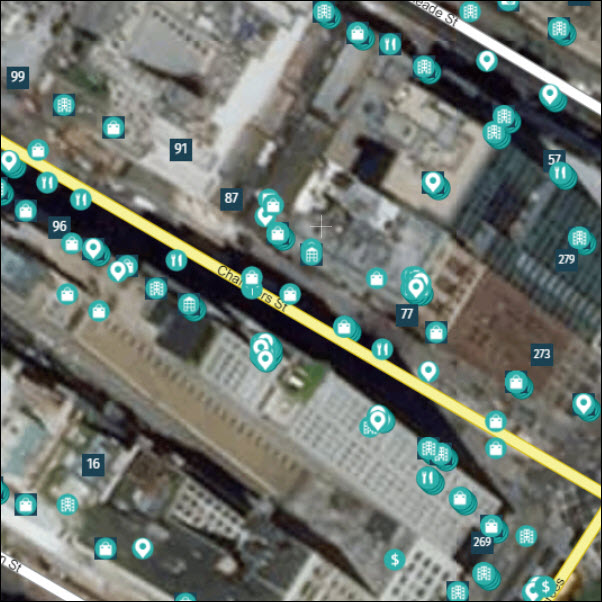
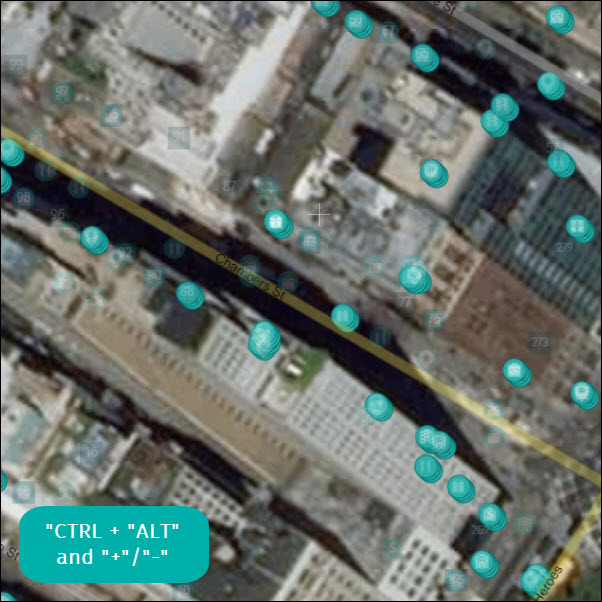
1.3 Select roads with the same road name
- With one click, highlight all roads in the viewing window that share the same road name. This is especially helpful when checking consistency of attributes along a stretch of road.
- To select roads with the same road name, press “Alt” and click on a road segment.
- To deselect all road segments, click anywhere on the map.

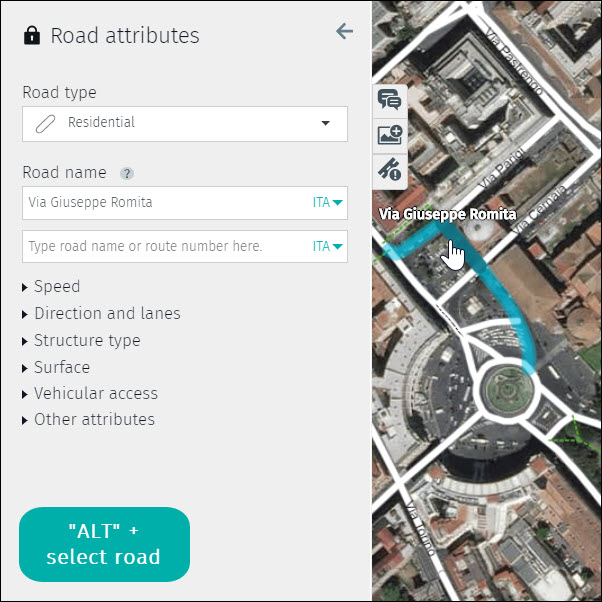
1.4 Multiple road segment selection
- To select multiple road segments, press “Shift” and click each road segment you want to select.
- With multiple road segments selected, you can edit attributes on many segments all at once, instead of one-by-one.
- To deselect all road segments, click anywhere on the map.
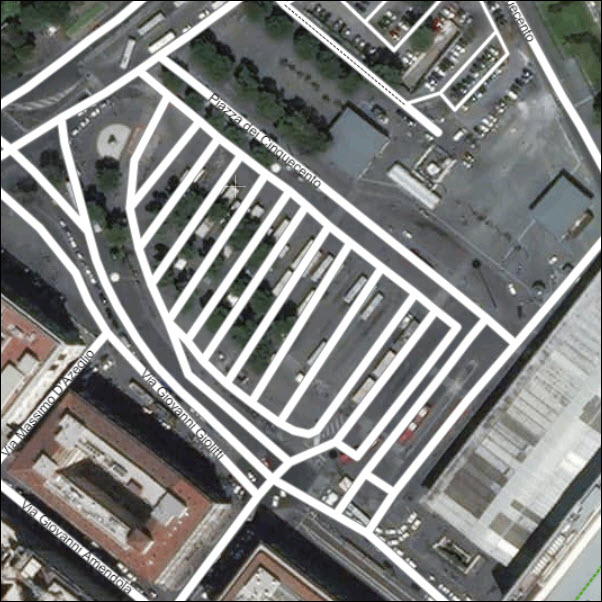
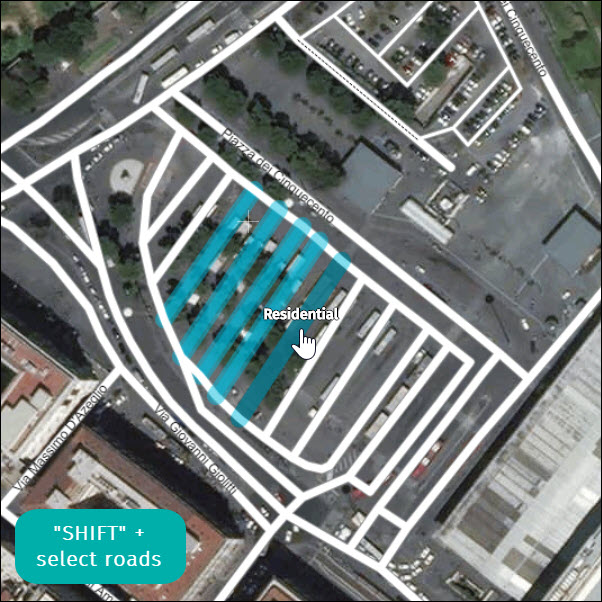
1.5 Copy and paste attributes
- In situations where roads have the same attributes, it can be faster to copy and paste instead of updating road segments one-by-one.
- To copy attributes, select a road segment and press Ctrl + C.
- To paste the copied attributes, select a road segment and press Ctrl + V.
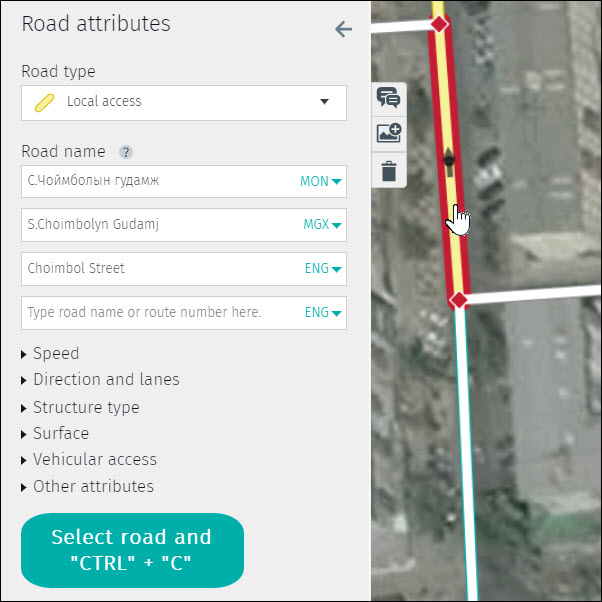
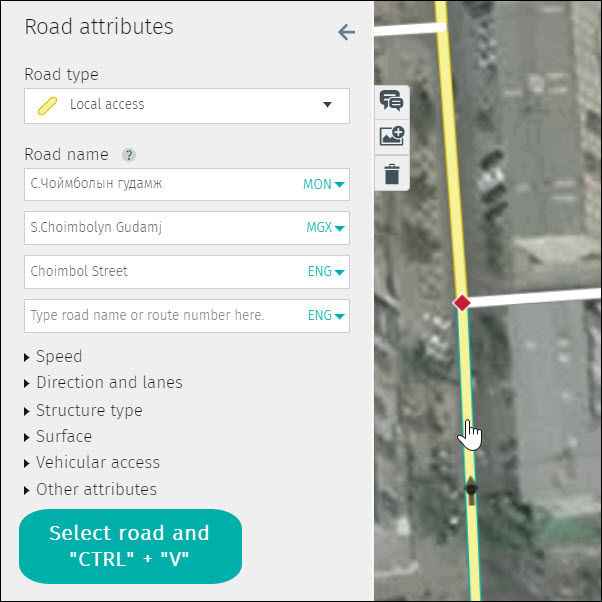
1.6 Delete objects
- You can delete a road, Place or house number by selecting the object and pressing “Del”.
- When deleting a Place, a pop-up menu appears asking for the delete reason. There are six reason codes available:
- “Permanently closed”
- Use this reason code when the Place has been shut down.
- Duplicate
- Use this reason code when there is an identical Place in the vicinity.
- Note: delete the version of the Place with with less information or inaccurate attributes.
- “Has moved”
- Use this reason code when the Place moved to another location.
- Note: Before deleting, ensure the Place has been added at its new location.
- “Spam”
- Use this reason code when the Place is nonsense or inappropriate.
- “Private”
- Use this reason code when the Place is of private/home office nature.
- “Never existed”
- Use this reason code when the Place has been added erroneously.
- “Permanently closed”
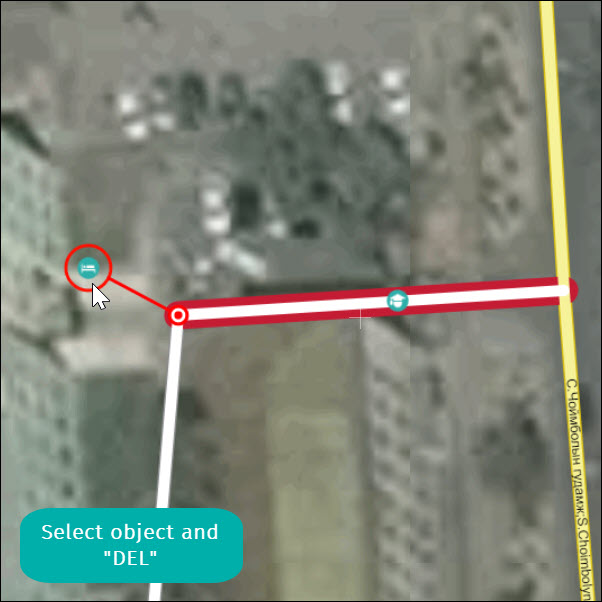
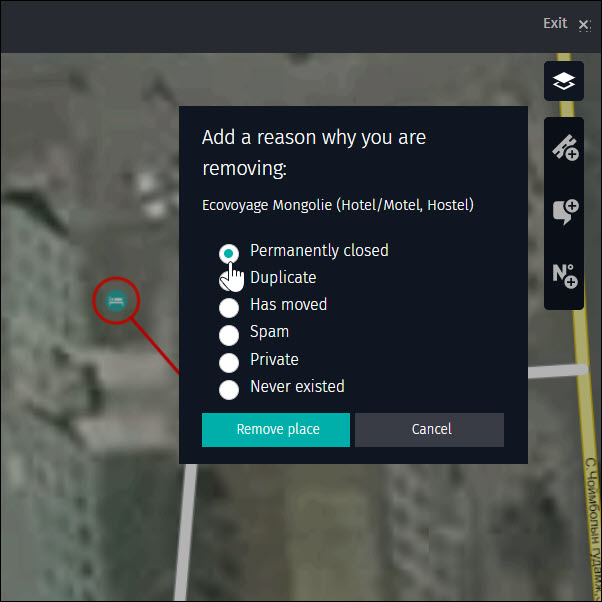
2 Help text
Each attribute in the Road, Places and House number attributes panel has help text that provides more information about the attribute significance and when to use it. To see the help text, hover the cursor over the question mark symbol.