Error messages
Map Creator automatically performs some validations on the data you are editing before sending it to our experts for review. You might encounter the following messages in the “Place attributes” panel:
1 Attributes marked with a red error message
Red error messages appear if a required attribute is missing or an edit is invalid.
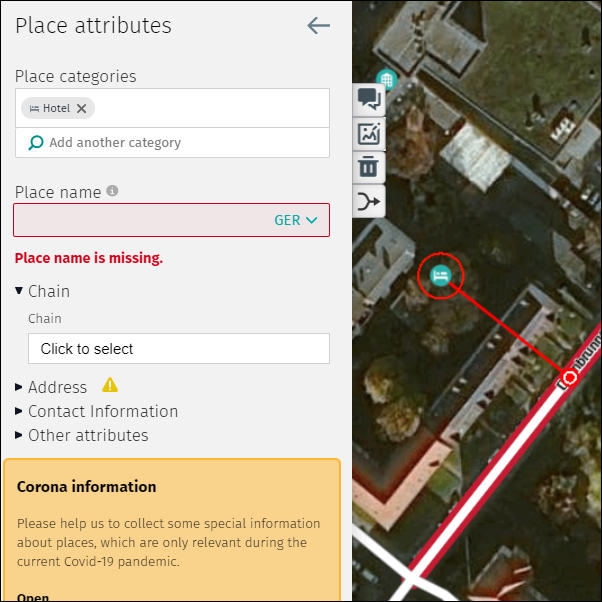
2 Attributes marked with a yellow error icon
Yellow error icons and error messages appear if an edit is incomplete.
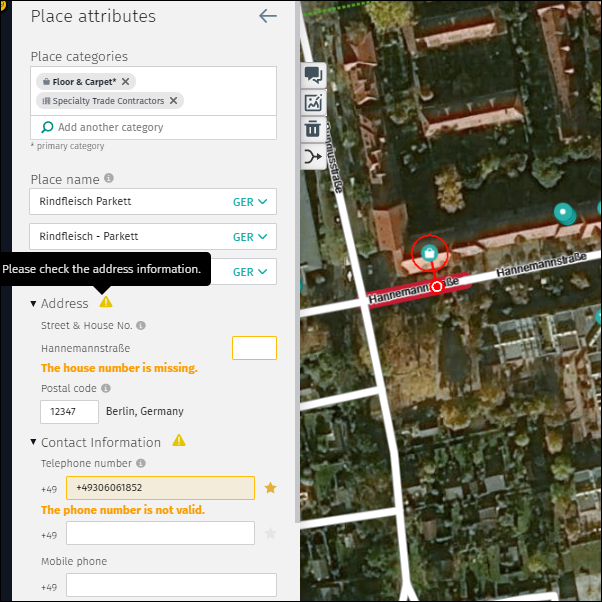
Common error messages include:
2.1 “The house number is missing”
This attribute is optional; thus, the color of the error message is yellow.
2.2 “The phone number is not valid”
This means the format of the phone number does not meet the HERE specifications. This error is most commonly seen due to a non-conforming phone number or entering non-numerical characters. Valid telephone format is: area code (without leading 0) followed by a dash and the rest of the phone number (e.g. 30-7581234). The country code is filled in automatically, based on the location.
2.3 “The email address is not valid”
This means the format does not meet the HERE specifications. Enter email addresses in the standard format (e.g. user@domain.com).
2.4 “The website is not valid”
This means the format does not meet the HERE specifications. Enter URLs in the standard format (e.g. https://www.domain.com).
2.5 “Include this info to help speed up validation”
This information is used by HERE to maintain high quality. Add the requested information if you know it.
3 General errors
General errors appear on top of the “Place attributes” menu. In this case additional editing steps are required to fix the problem.
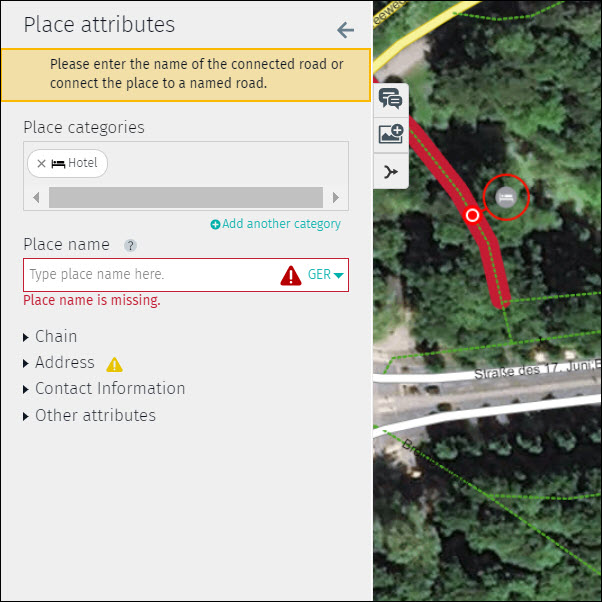
A common error message is:
3.1 “Please enter the name of the connected road or connect the Place to a named road”
To fix:
- Use the “Road attributes” panel to enter a road name OR
- Move the routing point to a named road (ensure the new routing point location reflects reality)